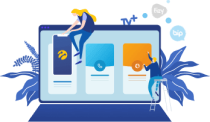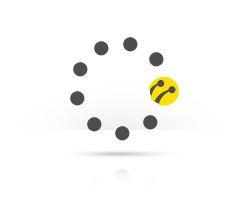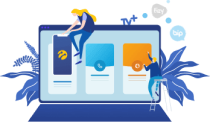Postpaid
Postpaid
-
How can I find out my invoice amount?
Log into your account at www.kktcell.com main page. Go to ''My Account'' section in the main menu. Click on ''Bill Details'' from the drop-down menu. On this page, you will see a summary of your bill. To access your usage details, click on the yellow button on the right hand side of the relevant bill.
-
How can I pay my bill?
To make a payment in cash or using your credit card, you may visit one of our Kuzey Kıbrıs Turkcell Branchesor by calling, 533 or 0533 4440533 Turkcell Customer Service Hotline and by logging into your Account at kktcel.com using your credit card.
Log into your account from the main menu at kktcell.com
- Go to ''My Account'' section in the main menu.
- On the new page, click on the ''Pay Bill'' option under ''My Bills'' section.
- You can view your line or lines, and under ''Bill Selection'' heading, you can view your outstanding bill or bills.
- Tick the box on the left hand side of the bill you would like to pay. You can make a payment by entering your credit card details under the Payment Details heading.
Without logging in from the main page, you can pay for your bills with the Pay Bill option;
- You can enquire your Outstanding Bills by entering your GSM number.
- If there is an outstanding bill for the GSM number you have entered, the amount that can be paid should be chosen. (multiple bills can be chosen)
To make a payment, the details of the credit card that will be used to make a payment is entered.
-
What is the invoice date?
-
What are the charges on my bill?
When you purchase a new post-paid line, charges that will be reflected on your bill irrespective of your usage; Note: These charges are listed under Other Charges, Fees, and Funds in your bill on the relevant period and are paid to the state on your behalf.
Value-Added Tax:
With the Value-Added Tax, an additional 20% VAT is added for all the communication service.
Special Communication Tax:
The amount on your bill is charged a %35 rate Special Communication Tax.
Other charges:
Mobile Radio Usage Charge This is a monthly charge of 7.08 TL, and is reflected on your bill every month irrespective of your usage.
Stamp Duty:
When you enter a special offer that includes a certain cost such as a device, this will be reflected on your account. This is calculated as 0.05% of the amount that is specified on the contract/agreement you have signed. -
What are the items on my bill?
Local Calls:
This is the total amount of fees for calls made to Kuzey Kıbrıs Turkcell numbers, local lines and other operators.
Calls to Turkey:
This is the total amount of fees for calls made to Turkey.
International Calls:
This is the total amount of fees for calls made to countries other than Turkey.
Service Charges:
This is the total amount of charges for services like text messaging, internet usage without a package, credit transfer, Ring back Tone, information entertainment services, detail page fee, reverse charge call etc.International use:
This is the amount of charges for services used while abroad.
Interest of Late Payment:
This is the interest rate that is reflected on your bill when your bill is not paid on the invoice payment day. The relevant month in which the interest of late payment is reflected is printed at the back of the bill.
Payment Intermediation:
This is where payments like donations or device fees are reflected.
Other Charges, Fees, Funds:
This includes stamp duty and Mobile Radio Usage Charge. -
My bills are not delivered to my address. What do I need to do?
-
How can I find out the charges reflected on my bill?
Log into your account at www.kktcell.com main page. Go to ''My Account'' section in the main menu. On the new page, click on the ''Bill Analysis'' option under ''My Bills'' section. You can choose the bill you would like to view under the Current Bill Details heading. You can access the package and tariff fees, usage outside package allowance and package exceeding fees by viewing Summary, Analysis and their headings.
To view your bill analysis click here.
If you believe that there is an issue with your usage status or if you would like to be offered a solution, you can speak to one of our customer service representatives by calling 533.
-
Can I find out my invoice amount before the invoice date?
Log into your account at www.kktcell.com main page. Go to ''My Account'' section in the main menu. On the new page, click on the ''Bill General'' option under ''My Bills'' section. On this page, you can view your current invoice amount; package fees, taxes, the transactions and all your usage reflected on the system until the date as a summary.
To view your bill details click here. -
Can you inform me when my invoice reaches a certain amount?
When you subscribe to Bill Control Service, you will be notified with a text message when your current bill reaches a certain amount. Bill Control Service allows you to view your current usage status and the remaining usage depending on the amount you specify. Bill Control Service is free of charge.
You can access ''Bill Control'' by logging into your account on www.kktcell.com main page, under ''My Account'', ''My Bills'' section. -
How can I find out the payment due date of my bill?
Log into your account from the main menu at kktcell.com Go to ''My Account'' section in the main menu. Click on ''Bill Details'' from the drop-down menu. You can view your current bill amount on the page that will load and the latest bill below. You can view the payment due date of your latest bill on the same screen, and transfer to Bill Details page by clicking on the yellow button located on the same line.
To find out thepayment due date of your bill, click here. -
Can I set a payment limit to my postpaid line?
You can choose to have your outgoing calls blocked once a chosen limit is reached by requesting a payment limit at one of our Kuzey Kıbrıs Turkcell branches.
-
How can I find out my current invoice amount?
Log into your account at www.kktcell.com main page. Go to ''My Account'' section in the main menu. On the new page, click on the ''Bill General'' option under ''My Bills'' section. You can view your current bill on the page that will load. To see the details of your usage, click on the yellow button located on the right hand side of your current invoice amount.
To view your bill details click here. -
How can I find out which charges are included in my current bill?
Log into your account at www.kktcell.com main page. Go to ''My Account'' section in the main menu. On the new page, click on the ''Bill General'' option under ''My Bills'' section. Here, you can view your current bill and distribution of charges.
When you click on the yellow button on the right hand side of your current bill, you can access your current bill details. You can view your usage summary under summary heading, and comparative bills in detail under analysis heading. To view your current bill details click here. -
How can I give an automatic payment order?
-
How can I cancel an automatic payment order?
-
If my line is terminated due to an unpaid bill, do I pay to have it activated again?
-
How can I transfer to an e-bill?
To receive e-bills, log into your account from the main menu at kktcell.com Click on ''My Account'' from the main menu. When the page loads, click on ''Bill Information'' option on the left. Options regarding your bills will open up on the left menu. Click on ''Bill Settings''. From the page that will load, choose E-bill or detailed e-bill under ''Bill Delivery''. Enter your e-mail address in the space below. When you enable the service, your bills will be sent to the email address you have entered.
Click here to transfer to e-bill. -
How can I access my past bills?
Log into your account at www.kktcell.com main page. Go to ''My Account'' section in the main menu. On the new page, click on the ''Bill Analysis'' option under ''My Bills'' section. On the screen that will load, you can view the detailed bills of the past 6 months. You can choose the bill period you would like to view in the area located below the heading.
You can access the Summary and Analysis headings of your chosen bill. You can view summary of your usage under summary tab, and the statistics of communication transactions and their charges in detail under the analysis tab.
To access your past bills, click here. -
Subscription Agreements
English
Russian